When I first make a large score, I don’t want to deal with multiple voices on one staff for instruments that should be doubled up. It’s so much faster to enter music on one staff for flute 1 and another for flute 2. It’s easier to enter the part accurately, and it’s useful for creating parts later.
So when I was revising my “Traditional Christmas” score, I opted for creating a conductor’s score as a “dynamic part”. In the full score, I added a third staff for each pair of instruments that needed to consolidated in the conductor score. If I made more changes in the future, all three staves would be right there in the full score and it would be quick to make each edit twice (hoping I was largely finished with revising, but just in case). This score was a fairly traditional arrangement of Christmas carols, so the music on the doubled-up staves wouldn’t too complicated.
Moving music from two staves onto one
So how to quickly put the music for the two separate staves onto one? It was easier than I expected. Here’s my procedure for each instrument pair:

Added staff that combines Flutes 1 & 2.
- Create a new staff by inserting a new Instrument (Create>Instruments). In this example, I inserted another Flute staff and put it before the existing two Flute staves.
- Then edit the Instrument name by double-clicking the text in the left margin. For example, insert a new “Flute” instrument, then edit the name to be “Flutes 1&2”. On page 2, edit short names in the left margin if you are displaying them there.
- Select all the music on the two staves (triple-click one staff, then Shift-click the second one).
- Choose Edit>Copy.
- Click at the beginning of the new doubled-up staff to set the insertion point.
- Select Arrange (Notes menu). Choose Reduction as the Arrange style. Ignore the warning about restricting the use of Arrange to shorter passages.
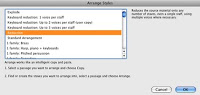
The result is a single staff with two voices throughout. Repeat for each pair of instuments that need doubling up.
Setting up the conductor’s score as a new part
So now that I had all these extra staves I needed to make a “part” that would be the conductor’s score.
- In the Parts tool panel, create a new part and named it Full Score.
- Select the staves for the score from the list of Instruments.
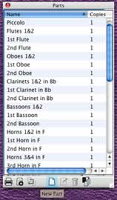
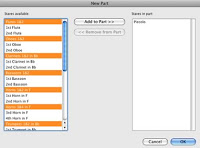
See my previous post on Converting an old music score to new Sibelius about how to optimize spacing in this new “part”.
Deleting redundant rests
The result was basically good, but I didn’t like seeing rests for both voices in the empty bars. Working page by page, this is how I quickly hid the rests in voice 2.
- Select a block of measures that has the empty bars you want to fix.
- Select Voice 2 (Shift+Option+Cmd+2 or Edit>Filter>Voices>Voice 2).
- Select just the rests (Edit>Filter>Rests).
- Hide the rests that are still selected (Edit>Hide or Show>Hide. You can also press the Delete key if they’re not already hidden, but if they are, this will actually delete them).
When this won’t work
If the music moves in the same rhythm, there won’t be any needed rests in bars with music, so you don’t need to avoid them in your selection. They won’t be touched. However, if the music is more complex, limit the block of measures you select to empty measures only, or else you will delete needed rests in voice 2.
Finishing touch
As a finishing touch, I added text to mark where one instrument played alone. In the conductor’s score, I perused each part and added “Fl.1” or some other label, as needed.
I didn’t mean to make this so long, but the amount of detail kept growing. Still, it was relatively easy to accomplish!
This article is useful, but some things are outdated. In Sibelius 2021 you can directly choose “reduce”under the “arrange” tab to create a new part that also automatically deletes the empty part 2 rests and creates one voice with double stops where the rhythm is the same. It even indicates when there are one or two parts playing.